Questionnaires and Surveys
You can add a survey or questionnaire activity to the course website in Moodle and activate the students using an interactive questionnaire during the class lesson. During the questionnaire, students are asked to express a position regarding the content studied, or to respond to an administrative question.
This guide will introduce some tools for creating questionnaires and surveys.
.png)
If there is still any doubt, please contact us - Virtual TAU Team
What's in this tutorial:
Questionnaire
A questionnaire-type activity allows the lecturer to collect the students' positions in the form of a survey. The questionnaire can be set as anonymous.
The activity is suitable for collecting experimental data, and the questionnaire can also be used as an indicator to summarize the activity by the students.
How to create an questionnaire activity?
4. In the "Name" field, type in the name of the questionnaire.
1. Turn on Edit mode
2. Choose a topic, click on and choose “Activity or resource”
3. Choose “Questionnaire”.
4. In the "Name" field, enter the name of the glossary - for example: "Course Glossary".
5. A description, instructions or an explanation of the activity can be added in the "Description" field.
6. Check the box "Display instructions on the course main page" so that the instructions appear on the course homepage.
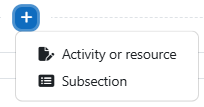
5. in the "Description" field, you can add opening instructions.
Check V in the checkbox "Display description on the course page" so the instructions will appear on course website, even before entering the questionnaire.

For more options for adding media and text using the "Prompt for Activity" or "Page Content" box, click here.
6. Mark "V" in the field "Display description on course page", so that the instruction will be displayed on the main page of the course.
7. In the "Timing" field, check the "Use Open Date" / "Use Open Date" boxs and set the start and end time of filling out the questionnaire.

8. Indicate in the "Type" section how many times students can answer the questionnaire.

9. Select whether the names of the respondents are anonymous or not, in the "Respondent Type" section.

10. Choose whether and when students will see the results of the questionnaire
(lecturers can always see the results).

11. You can mark "Yes" in the "Save/Resume answers" section and allow students to start answering the questionnaire, save and continue at a later date.
12. You can check "Yes" in the "Allow branching Questions" section and allow students to progress on the questionnaire by branching/by marking an answer.
for example: if students marked answer 3 as correct, they will automatically skip to question 7.
13. If you have set up a branching questions, you may prefer to check "Do not number questions or pages" in the "Auto-numbering" section.
14. You can set a score to answer the questionnaire in the "Submission grade" section.

15. In the "Content options" field, you can choose the template of the questionnaire – whether it will be a new template for the current questionnaire, or will it use a template of a questionnaire that already exists on the course website.

16. To finish, click on "Save and display" to finish and proceed to the stage of adding questions.

16. Click on "Add Questions".

17. On the questionnaire page, select the type of question you want and click on "Add a new question of this type".

18. Enter the name of the question in the "Question Name" section and whether it requires an answer from the respondents.
19. Fill the text of the question in the "Question Text" section and the other definitions according
to the type of question you have chosen.

For more options for adding media and text using
the "Question Text", click here.
20. Finally, click on "Preview" that appears in the top admin bar, to view the prepared questionnaire.

Add a Survey (Choice Question)
An activity used to conduct a quick survey designed to stimulate thinking about a particular topic or for the purpose of an administrative survey. You can ask a question and define a number of possible responses. Student choices can be made anonymously or anonymously.
4. In the "Name" field, type in the name of the questionnaire.
1. Turn on Edit mode
2. Choose a topic, click on and choose “Activity or resource”
3. Choose “Choice”.
4. In the "Name" field, enter the name of the glossary - for example: "Course Glossary".
5. A description, instructions or an explanation of the activity can be added in the "Description" field.
6. Check the box "Display instructions on the course main page" so that the instructions appear on the course homepage.
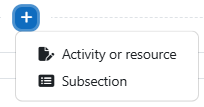
5. in the "Description" field, you can add opening instructions.
Check V in the checkbox "Display description on the course page" so the instructions will appear on course website, even before entering the questionnaire.

6. Choose the "Display description on course page", so that the instruction will be displayed
on the main page of the course.
7. You can define whether the student options will be displayed vertically or horizontally.
If there are many choices, we recommend choosing "Display vertical".

8. In the options section -
"Allow choice to be updated": If "No" is checked, students can't change their selection.
"Allow more than one choice to be selected": If "No" is checked, students can only choose once.
"Limit the number of responses allowed": If "Yes" is checked, you can define how many students can choose each of the answers.

9. Write down the options, each option separately, for example: Option 1 - May 2, Option 2 - May 15.
You can add additional fields by clicking on the "Add 3 field(s) to form" button.

There is no limit to the number of options that can be presented.
10. If you choose "Yes" in the "Limit the number of responses allowed" field, you can set how many students can choose the same answer in the "Limit" field.

11. You can check the "Availability" section to define the dates when students can answer the survey question. If available fields are inactive (unchecked), there's no time limit to reply to.

12. It is possible to determine in the "Publish Results" field whether and when the results
of the survey will be presented to the students.
To finish and view the content, click on "Save".

13. Students can now participate in the survey and choose between the options,
and at the end click on "Save My Choice".
