Login to Moodle
1. Log in to Moodle: https://moodle.tau.ac.il/
2. Switch to English in the top bar
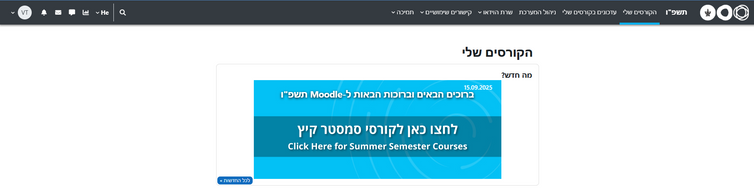
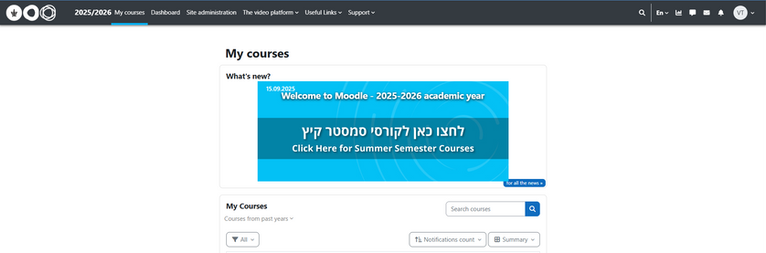
3. Click the "Log in" button at the center of the page.
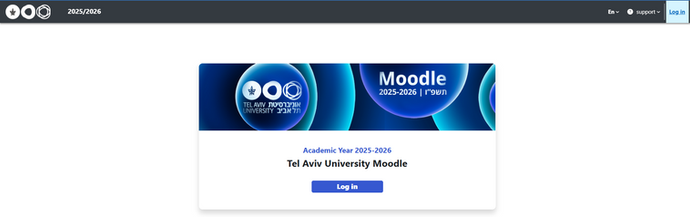
4. On the next page, log in with your university username, your ID (9 digits), and your password.

If you do not have a university username, forgot your password, or have a problem logging in, please contact the Computing Division HelpDesk or the Computing Coordinator of your Faculty.
-
HelpDesk contact:
-
Telephone: 03-6408888
-
Email: helpdesk@tau.ac.il
5. If this is your first time on the Moodle website, a Site policy agreement will appear. To continue, you must confirm it in the bottom of the site by clicking "Yes".
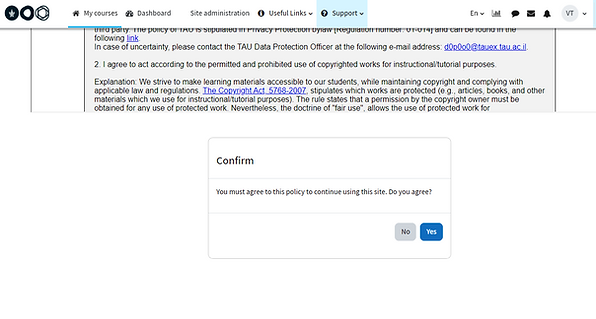
To read the content of the agreement, scroll with the inner scroll bar.
In order to reach the confirmation button, scroll with the outer scroll bars.
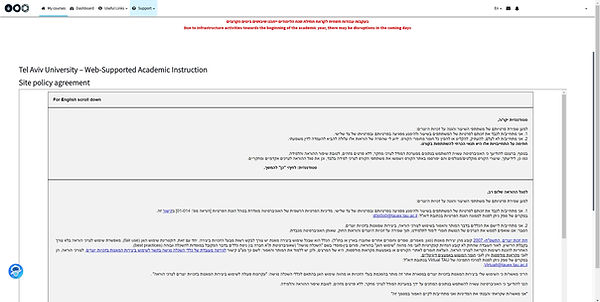
Inner
scroll bar
Outer
scroll bar
6. After login:
-
Your initials will appear in the top right corner
-
The list of your courses will appear at the center under the header "My Courses".
-
Clicking on the course name will lead to the course homepage
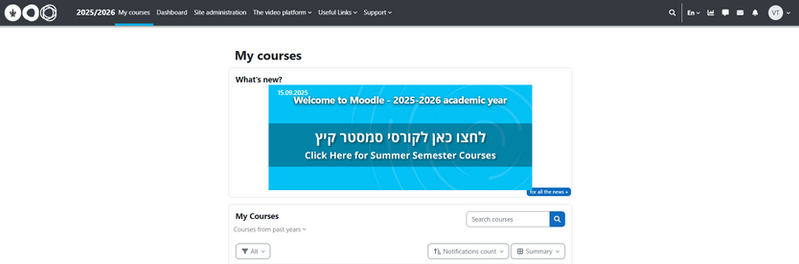
E-mails and messages will be sent automatically to your university address, which is written as follows: username@tauex.tau.ac.il.
This address cannot be changed to a different one. This is your university e-mail address, but you can automatically redirect the e-mails to another email address.
For questions regarding the university email, please contact the Information Technology and Computing Division HelpDesk or the Computing Coordinator of the Faculty.
Moodle courses are hidden from students. You will need to make it available for students when the course website is ready for use, by clicking on the red message under the course name. For more information, click here.
If you have a Teaching Assistant, you can give them access to your courses. For more instructions, click here.